What's New in ENVI 6.0
This release includes the following new and improved features.
Highlights
- Added support for data types
- New Spectral Hourglass Workflow and N-Dimensional Visualizer
- New Target Detection Workflow
- New Dynamic Band Selection tool
- New Material Identification tool
- Updated and improved Endmember Collection tool
- New and updated ENVI Toolbox tools
- New and updated ENVI Tasks
- ENVI performance improvements
- NITF updates
- Merged ENVI Crop Science Module into ENVI
- Enhanced support for ENVI Connect
Supported Data Types
Support for the following has been added in this release:
-
GRUS L1C, L2A - Axelspace micro-earth observation satellite
-
ISIS3 - USGS Astrogeology ISIS Cube, Version 3
-
PDS4 -NASA Planetary Data System, Version 4
New Spectral Hourglass Workflow and N-Dimensional Visualizer
The new Spectral Hourglass Workflow and the redesigned N-Dimensional Visualizer have been added to this release.
The Spectral Hourglass Workflow steps you through the process to automatically find and map image spectral endmembers from hyperspectral or multispectral data. For details, see the Spectral Hourglass Workflow topic.
The Spectral Hourglass Workflow replaces what was the Spectral Hourglass Wizard in the ENVI Toolbox.
The N-Dimensional Visualizer is used to select endmembers as part of the Spectral Hourglass Workflow. It can also be accessed from the ENVI Toolbox, and by selecting Options > Send ROIs to n-D Visualizer in the Region of Interest Tool.
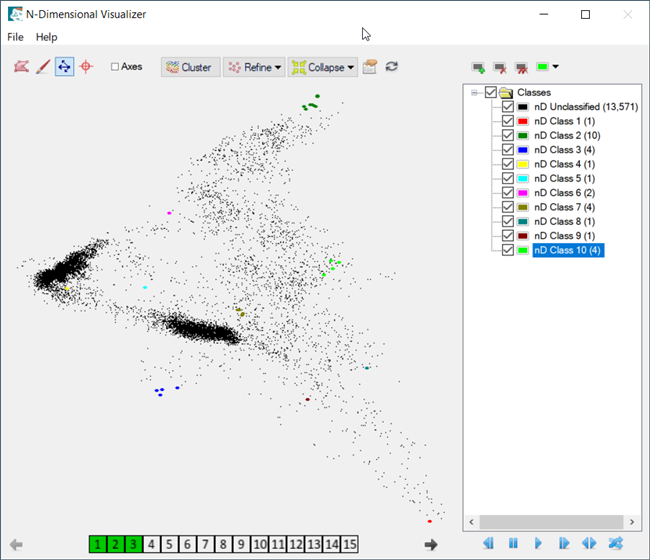
Some of the new N-Dimensional Visualizer features include:
-
The point cloud display uses IDL’s object graphics instead of direct graphics. This allows zooming and panning, and provides more plotting symbols.
-
All the endmember classes are dynamically displayed in an ENVI View along with a Spectral Profile of the input raster. This enables a better connection between the data cloud in the N-Dimensional Visualizer and the source raster.
-
The endmember classes and band selection are now all contained in a single N-Dimensional Visualizer window, instead of three separate windows.
-
You can select pixels for a class using a lasso or a paint brush, and use the Shift key to remove pixels from a class with the same lasso and paintbrush.
-
A Cluster algorithm can now be applied at any time in the N-Dimensional Visualizer session (in contrast, the old N-D Visualizer tool had a "pre-cluster" option that could be used only at the start of the session).
-
A new Refine capability has been added, with options for “By Mean” and “By PPI Score.” Refine will automatically reduce the number of pixels in the data cloud based on thousands of different projections. This option enables you to see which pixels truly stay together.
For further details, see the N-Dimensional Visualizer topic.
New Target Detection Workflow
The Target Detection Workflow has been added to this release. Use the Target Detection Workflow to locate objects within hyperspectral or multispectral images that match the signatures of in-scene regions. The targets may be a material or mineral of interest, or man-made objects.
With the addition of the Target Detection Workflow, the following tools have been removed from the ENVI Toolbox:
-
SAM Target Finder with BandMax
-
SPEAR LOC - Roads
-
SPEAR LOC - Water
-
THOR LOC - Water and Trails
-
All THOR Target Detection tools
Note: These removed tools are still available in ENVI Classic.
New Dynamic Band Selection Tool
This release includes the new Dynamic Band Selection tool, which allows you easily change the RGB band combination for the selected raster in the view. The Dynamic Band Selection controls appear at the bottom of the Layer tab when a raster file is open:
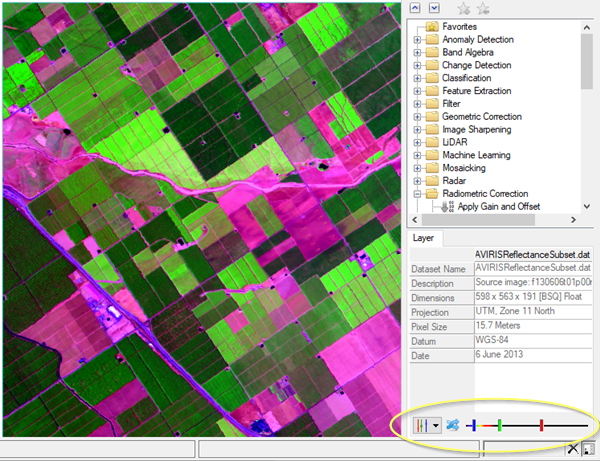
From the tool, you can select preset band combinations from a list, select your own band combinations, let ENVI select random band combinations for you, and save custom and random band combinations for future use.
This tool replaces the Change RGB Bands option that was previously available in the right-click menu of the Layer Manager.
New Material Identification Tool
Use the new Material Identification tool to compare an unknown spectrum with the known spectra of a spectral library and rank the similarity between the two using common spectral similarity algorithms. An Identify button  is located in the expanded plot properties panel of any profile or plot window, and is also in the main window of the Spectral Profile. Click the Identify button to run Material Identification. A results window appears showing the spectra ranked by how close a match is. For complete details, see Material Identification Tool.
is located in the expanded plot properties panel of any profile or plot window, and is also in the main window of the Spectral Profile. Click the Identify button to run Material Identification. A results window appears showing the spectra ranked by how close a match is. For complete details, see Material Identification Tool.
With the addition of the Material Identification tool, the Spectral Analyst tool has been removed from the ENVI Toolbox (it is still available in ENVI Classic).
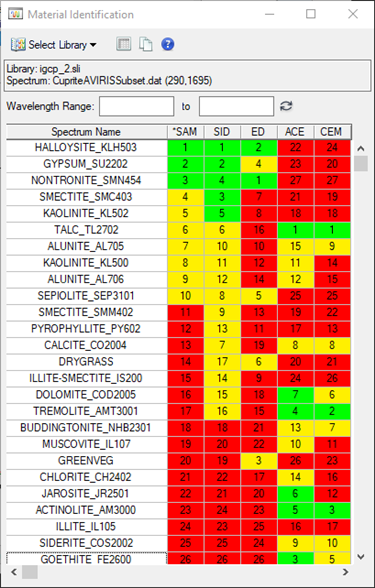
Updated and Improved Endmember Collection Tool
The Endmember Collection tool has been modernized and includes new features. Use Endmember Collection to perform different classification techniques using endmember spectra from a variety of sources. The following are some of the new features of the Endmember Collection tool:
-
All the incoming spectra are stored at their native resolution, so that the same collection can be used with rasters with different wavelength ranges and spacings. In the old version of the tool, you first specified an input raster and the incoming spectra were resampled to match the specific raster.
-
ENVI saves both the mean spectra and the associated statistics of the ROI (standard deviation, covariance, eigenvectors, and eigenvalues). This means that a saved spectral collection will work with classification methods that require these statistics (Maximum Likelihood, Mahalanobis, and Parallelepiped). This is a change from the old version of the tool, where it only saved an incoming ROI as a mean spectra to be used by some of ENVI's classification algorithms.
For details, see the Endmember Collection Tool topic.
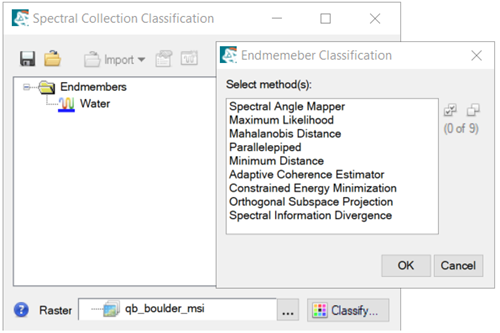
New and Updated ENVI Toolbox Tools
The following tools have been updated:
-
Two calibration file format options have been added to the Sensor tab of the FLAASH tool. You can now specify a filter function file in spectral library format if the Calibration File Format is set to Filter Format and a spectograph file if set to Spectograph.
-
The Xtreme Viewer has been updated with the option to save the animation to an MPEG file.
The following tools have been updated to use new ENVI Tasks:
-
Adaptive Coherence Estimator Classification: A classification method derived from the Generalized Likelihood Ratio (GLR) approach. The ACE is invariant to relative scaling of input spectra and has a Constant False Alarm Rate (CFAR) with respect to such scaling.
-
Constrained Energy Minimization Classification: A classification method that uses a specific constraint, CEM uses a finite impulse response (FIR) filter to pass through the desired target while minimizing its output energy resulting from a background other than the desired targets.
-
Classification Smoothing: Removes speckling noise from a classification image. It uses majority analysis to change spurious pixels within a large single class to that class.
-
Forward Minimum Noise Fraction: Performs a minimum noise fraction (MNF) transform to determine the inherent dimensionality of image data, to segregate noise in the data, and to reduce the computational requirements for subsequent processing.
-
Inverse Minimum Noise Fraction: Transforms the bands from a previous Forward Minimum Noise Fraction to their original data space.
-
Orthogonal Subspace Projection Classification: This classification method first designs an orthogonal subspace projector to eliminate the response of non-targets, then Matched Filter is applied to match the desired target from the data.
-
Parallelepiped Classification: Performs a parallelepiped supervised classification which uses a simple decision rule to classify multispectral data.
-
Spectral Information Divergence Classification: A spectral classification method that uses a divergence measure to match pixels to reference spectra.
The following tools have been removed from the ENVI Toolbox. Their functions have been replaced by the new tools described previously:
-
Forward MNF Estimate Noise Statistics
-
Forward MNF Previous Noise Statistics
The following Radar tools have been removed from the ENVI Toolbox. The ALOS Radar Backscatter tool remains in the ENVI Toolbox. The removed tools are still available in ENVI Classic.
-
AIRSAR Incidence Angle Image
-
AIRSAR Pedestal Height Image
-
AIRSAR Phase Image
-
AIRSAR Polarization Signature
-
AIRSAR Scattering Classification
-
AIRSAR Slant-to-Ground Range
-
Synthesize AIRSAR Data
-
View AIRSAR/TOPSAR Header
-
Antenna Pattern Correction
-
Beta Nought Calibration
-
Generic Incidence Angle Image
-
Generic Slant-to-Ground Range
-
RADARSAT Incidence Angle Image
-
RADARSAT Slant-to-Ground Range
-
View RADARSAT Header
-
SIR-C Incidence Angle Image
-
SIR-C Pedestal Height Image
-
SIR-C Phase Image
-
SIR-C Polarization Signature
-
SIR-C Slant-to-Ground Range
-
Synthesize SIR-C Data
-
Save COSMO-SkyMed Metadata to XML
-
Sigma Nought Calibration
-
View COSMO-SkyMed Header Basic
-
View COSMO-SkyMed Header Extended
-
View Generic CEOS Header
New and Updated ENVI Tasks
You can use these new ENVI Tasks to perform data-processing operations in your own ENVI+IDL programs:
-
ConstrainedEnergyMinimization: Performs the Constrained Energy Minimization (CEM) target analysis.
-
InverseMNFTransform: Transforms the bands from a previous Forward Minimum Noise Fraction to their original data space.
-
MixtureTunedRuleRasterClassification: Applies threshold and infeasibility values and performs classification on mixture tuned rule raster.
-
MixtureTunedTargetConstrainedInterferenceMinimizedFilter: Performs the Mixture Tuned Target-Constrained Interference-Minimized Filter (MTTCIMF) target analysis.
-
NormalizedEuclideanDistanceClassification: Performs a Normalized Euclidean Distance (NED) supervised classification.
-
OrthogonalSubspaceProjection: Performs the Orthogonal Subspace Projection (OSP) target analysis.
-
ParallelepipedClassification: This task performs a parallelepiped supervised classification which uses a simple decision rule to classify multispectral data.
-
RuleRasterClassification: Creates a classification raster by thresholding on each band of the raster.
-
SpectralInformationDivergenceClassification: Performs the Spectral Information Divergence (SID) classification.
-
SpectralSimilarityMapperClassification: Performs a Spectral Similarity Mapper (SSM) supervised classification.
-
TargetConstrainedInterferenceMinimizedFilter: Performs the Target-Constrained Interference-Minimized Filter (TCIMF) target analysis.
These tasks have been updated:
-
FLAASH: The CALIBRATION_FILE property now accepts a filter function file when CALIBRATION_FORMAT is set to
Filter Formatand a spectograph file when it is set toSpectograph. -
ForwardMNFTransform: Added new properties for DIFF_SUBRECT, INPUT_NOISE_FILE, OUTPUT_NOISE_FILE, OUT_NBANDS, OUTPUT_STATS_FILE.
-
LinearSpectralUnmixing: Added the NAMES property.
Performance Improvements
The following performance improvements are included in this release.
Improved Speed and Clarity for Pyramids
Pyramid and speed and clarity has been improved in ENVI 6.0. The new pyramids will work with ENVI 6.0 and later.
Below is a chart of the new pyramid generation performance comparison. Before (blue) and after (orange) pyramid generation performance. Lower is better.
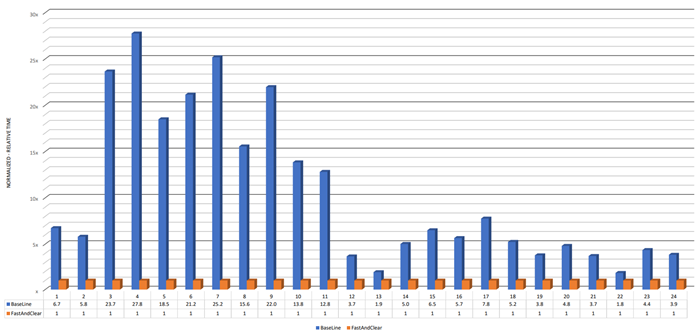
Next is an example of the improvement in optical images:
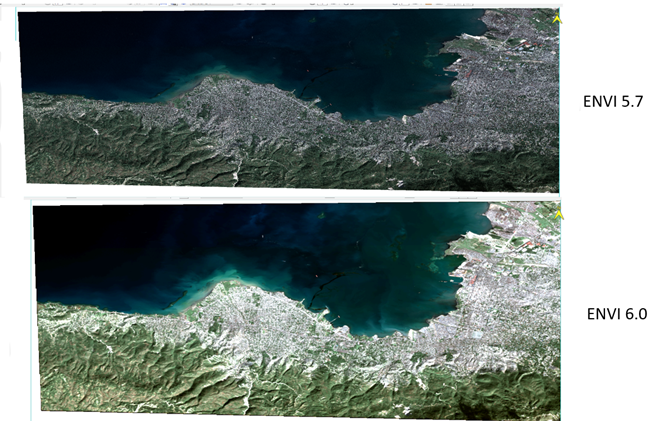
Pyramid clearness has also been improved, as shown in the example below:
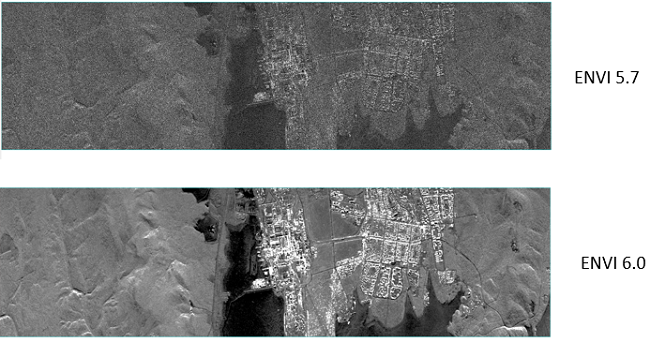
COG Write Performance
COG Write performance for HSI data is now 78% faster.
NITF Updates
-
Support for SICD data now includes versions 1.1, 1.2, 1.3.
-
Added the new method GetDESXMLData, which retrieves an ORDEREDHASH from a specified XML_DATA_CONTENT data extension segment (DES).
-
The BROWSER keyword has been added to the ENVINITF object; it will open the NITF Browser if ENVI is running interactively.
Merged ENVI Crop Science Module into ENVI
The ENVI Crop Science Module, previously a separately installed module, has been merged into ENVI. The module is now automatically installed with ENVI, though a separate license is still needed to use it. See the ENVI Help contents for topics, including ENVI Crop Science workflows.
Enhanced Support for ENVI Connect
Support for ENVI Connect now includes the ability to upload multiple rasters at once. See Upload Raster to ENVI Connect and UploadRasterToENVIConnect Task for details.