CN Spectral Sharpening
CN Spectral Sharpening is an extension of the Color Normalized algorithm often used to pan sharpen three-band RGB images. Unlike HSV or Brovey sharpening, you can use CN spectral sharpening to simultaneously sharpen any number of bands and retain the input image’s original data type and dynamic range. For example, you can use the CN spectral sharpening tool to sharpen hyperspectral data using a multispectral image.
The Color Normalized algorithm, also referred to as the Energy Subdivision Transform, uses the higher spatial resolution (and lower spectral resolution) bands from a sharpening image to enhance the lower spatial resolution (but higher spectral resolution) bands of the input image. ENVI sharpens input bands only if they fall within the spectral range of one of the sharpening image’s bands; all other input bands are unchanged in the output. The spectral range of the sharpening bands are defined by the band center wavelength and full width-half maximum (FWHM) value, both obtained from the sharpening image’s ENVI header file.
The input image’s bands are grouped into spectral segments defined by the spectral range of the sharpening bands. The corresponding band segments are processed together in the following manner. Each input band is multiplied by the sharpening band, then normalized by dividing by the sum of the input bands in the segment:
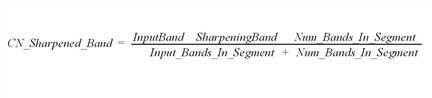
References
Vrabel, J., Doraiswamy, P., McMurtrey, J., and Stern, A (2002). “Demonstration of the Accuracy of Improved Resolution Hyperspectral Imagery,” SPIE Symposium Proceedings.
Vrabel, J., Doraiswamy, P., and Stern, A. (2002). “Application of Hyperspectral Imagery Resolution Improvement for Site-Specific Farming,” ASPRS 2002 Conference Proceedings.
CN spectral sharpening process has the following input requirements:
- ENVI Header Spectral Information: The input image to sharpen must have wavelengths defined in its header, and the sharpening image must have both wavelengths and full-width-half maximum (FWHM) defined. These spectral data are required because the sharpening can only be applied to low spatial resolution (input) bands that are within the spectral range of the high spatial resolution (sharpening) bands.
- Coregistration or Georeferencing: Successful results require accurate coregistration of the input and sharpening images. If the input and sharpening images are already coregistered, then the input (low spatial/high spectra resolution) image must have been resampled so that its pixel size matches the sharpening image. If the images are not coregistered but they are georeferenced, then the CN Sharpening routine will automatically coregister the two to use the area common to both, using the map projection of the input image and the pixel size of the sharpening image.
- Data Units: Input and sharpening images must be in the same units (that is, both in reflectance, radiance, DN, and so on). If the sharpening image does not have the same scale factor as the input image, select the Sharpening Image Multiplicative Scale Factor check box in the input parameters to adjust the scaling to match the input image.
- From the Toolbox, select Image Sharpening > CN Spectral Sharpening. The Select Low Spatial Resolution Image dialog appears.
- Select the low spatial resolution (high spectral resolution) image to sharpen, and perform optional spatial and spectral subsetting, and/or masking, then click OK. The Select High Spatial Resolution Sharpening Image dialog appears.
- Select the high spatial resolution (low spectral resolution) sharpening image, and perform optional spatial and spectral subsetting, and/or masking, then click OK. The CN Spectral Sharpening Parameters dialog appears.
- Enter a scale factor for the sharpening image in the Sharpening Image Multiplicative Scale Factor field.
- If the input and sharpening images require resampling or warping to produce a coregistered pair, and the input image is BIL or BIP interleave, the Output Interleave option appears. Select an output interleave. (In all other cases the output interleave is the same as the input image interleave.) Creating BSQ output is faster, but is often inconvenient for further use of the sharpened image.
- Select output to File or Memory.
- Click OK. ENVI adds the resulting output to the Layer Manager. Bands that were sharpened are easily identified by their band names. The units, data type, dynamic range, and image geometry match that of the input image. The pixel size matches that of the sharpening image.
The sharpening image must be in the same units and have the same scale factor as the input image. For example, if the input image is an integer hyperspectral file calibrated into units of (reflectance * 10000), but the sharpening image is a floating-point multispectral file calibrated into reflectance (zero to one), then enter a scale factor of 10,000. If the input image is in units of radiance of [μW/(cm2 * nm * sr)], but the sharpening image is in units of radiance of [μW/(cm2 * m * sr)], then enter a scale factor of 0.001.
All in-memory results must be BSQ interleave.