Image Thresholding
Image thresholding is a simple form of image segmentation. It is a way to create a binary image from a grayscale or full-color image. This is typically done in order to separate "object" or foreground pixels from background pixels to aid in image processing.
In this example, you will use IMAGE_THRESHOLD to automatically calculate separate threshold values for one image using different algorithms. You will then use each threshold to create separate images which allows you to compare the outputs of the different algorithms.
; Read in and view the file
data = READ_IMAGE(FILEPATH('MagnaCarta1.png', $
SUBDIRECTORY=['examples', 'data']))
view_orig = IMAGE(data)
IDL Displays the image (on the left, below):
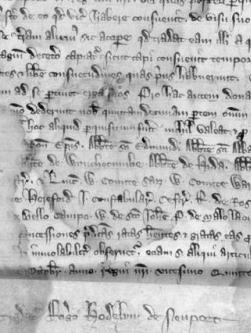
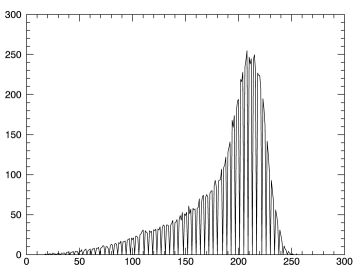
; Optional: obtain the image's histogram (right, above)
hist = BYTSCL(HISTOGRAM(data))
hist_plot = PLOT(hist)
First apply the default algorithm, ISODATA:
iso_result = IMAGE_THRESHOLD(data, THRESHOLD=t, /BYIMAGE)
; Display the threshold value
PRINT, t
IDL displays:
165
; Assign everything below the threshold to black
; and view the resulting image
data[WHERE(iso_result EQ 0)] = 0
iso_view = IMAGE(data)
The image after applying the ISODATA algorithm:
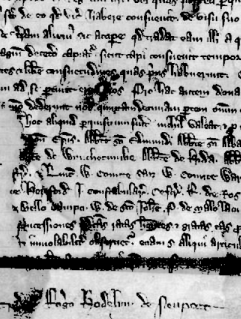
Now use the second algorithm, OTSU:
data2 = READ_IMAGE(FILEPATH('MagnaCarta1.png', $
SUBDIRECTORY=['examples', 'data']))
otsu_result = IMAGE_THRESHOLD(data2, THRESHOLD=o, /BYIMAGE, /OTSU)
; Display the threshold value
PRINT, o
IDL displays:
163
; Assign everything below the threshold to black
; and view the resulting image
data2[WHERE(otsu_result EQ 0)] = 0
otsu_view = IMAGE(data2)
The image after applying the OTSU algorithm:
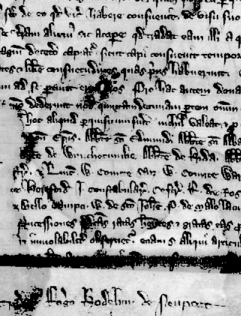
Apply the third algorithm, MOMENTS:
data3 = READ_IMAGE(FILEPATH('MagnaCarta1.png', $
SUBDIRECTORY=['examples', 'data']))
moments_result = IMAGE_THRESHOLD(data3, THRESHOLD=m, /BYIMAGE, /MOMENTS)
; Display the threshold value
PRINT, m
IDL displays:
162
; Assign everything below the threshold to black
; and view the resulting image
data3[WHERE(moments_result EQ 0)] = 0
moments_view = IMAGE(data3)
The image after applying the MOMENTS algorithm:
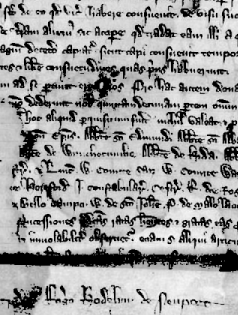
Apply the fourth algorithm, MAXENTROPY:
data4 = READ_IMAGE(FILEPATH('MagnaCarta1.png', $
SUBDIRECTORY=['examples', 'data']))
entr_result = IMAGE_THRESHOLD(data4, THRESHOLD=e, /BYIMAGE, /MAXENTROPY)
; Display the threshold value
PRINT, e
IDL displays:
137
; Assign everything below the threshold to black
; and view the resulting image
data4[WHERE(entr_result EQ 0)] = 0
entr_view = IMAGE(data4)
The image after applying MAXENTROPY:
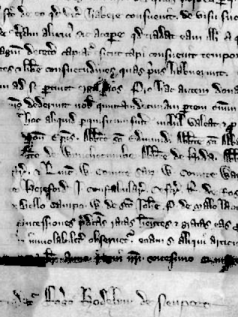
Note: In this image, above, we start to see some definition in the lettering in the shadowed area across the bottom quarter of the image.
Apply the next algorithm, MINERROR:
data5 = READ_IMAGE(FILEPATH('MagnaCarta1.png', $
SUBDIRECTORY=['examples', 'data']))
minerr_result = IMAGE_THRESHOLD(data5, THRESHOLD=r, /BYIMAGE, /MINERROR)
; Display the threshold value
PRINT, r
IDL displays:
197
; Assign everything below the threshold to black
; and view the resulting image
data5[WHERE(minerr_result EQ 0)] = 0
minerr_view = IMAGE(data5)
The image after applying MINERROR:

Apply the final algorithm, MEAN:
data6 = READ_IMAGE(FILEPATH('MagnaCarta1.png', $
SUBDIRECTORY=['examples', 'data']))
mean_result = IMAGE_THRESHOLD(data6, THRESHOLD=a, /BYIMAGE, /MEAN)
; Display the threshold value
PRINT, a
IDL displays:
186
; Assign everything below the threshold to black
; and view the resulting image
data6[WHERE(mean_result EQ 0)] = 0
mean_view = IMAGE(data6)
The image after applying the MEAN algorithm:
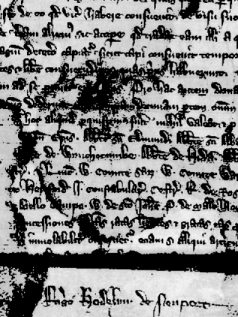
As you can see from the above examples, each algorithm does not work equally well on this particular image. You may need to try each algorithm independently to judge whether it is beneficial to use in your situation.