XDXF
The XDXF procedure is a utility for displaying and interactively manipulating DXF objects. It also displays a dialog that contains block and layer information for the DXF file, allowing the user to turn on and off the display of individual layers.
Using XDXF
XDXF displays a resizeable top-level base with a menu and draw widget used to display and manipulate the orientation of a DXF object.
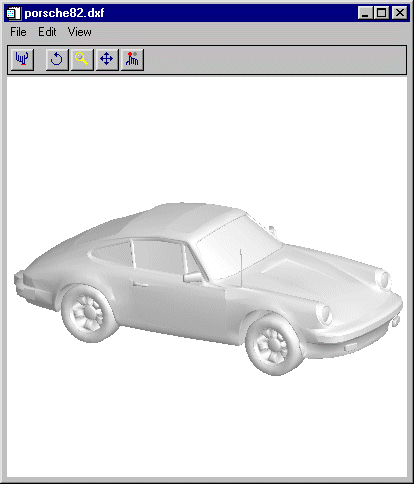
XDXF also displays a dialog that contains block and layer information and allows the user to turn on and off the display of individual layers.
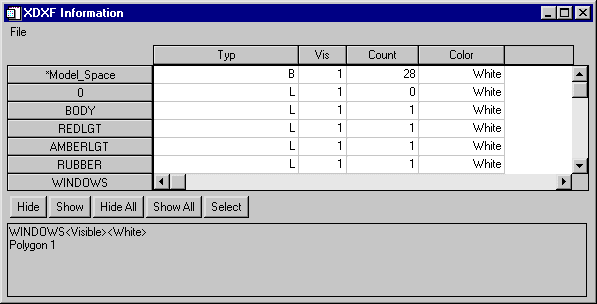
The XDXF Toolbar
The XDXF toolbar contains the following buttons:
|
Button |
Tool Name |
Function |
|
|
Reset |
Resets rotation, scaling, and panning. |
|
|
Rotate |
Click the left mouse button on the object and drag to rotate. |
|
|
Pan |
Click the left mouse button on the object and drag to pan. |
|
|
Zoom |
Click the left mouse button on the object and drag to zoom in or out. |
|
|
Select |
Click on the object. The name of the selected object is displayed, if the object has a name, otherwise its class is displayed. |
The XDXF Information Dialog
The XDXF Information dialog displays information about the blocks and layers contained in the currently displayed object, and allows you to turn on and off the display of each layer.
To show or hide layers in the DXF object, select the layer from the list of layers on the left of the dialog, and click the Show or Hide button. Alternatively, you can click in the “Vis” field for the desired layer. To show or hide all layers, click the Show All or Hide All buttons.
If the View Block Outlines checkbox is selected, a green box will be displayed around the currently selected block, if any.
Syntax
XDXF [, Filename] [, /BLOCK] [, GROUP=widget_id] [, SCALE=value] [, /TEST] [keywords to XOBJVIEW]
Arguments
Filename
A string specifying the name of the DXF file to display. If this argument is not specified, a file selection dialog is opened.
Keywords
XDXF accepts the keywords to XOBJVIEW. (Note, however, that specifying the XOBJVIEW keyword MODAL is interpreted by XDXF as a call to the BLOCK keyword.) In addition, XDXF supports the following keywords:
BLOCK
Set this keyword to have XMANAGER block when this application is registered. By default, BLOCK is set equal to zero, providing access to the command line if active command line processing is available. Note that setting the BLOCK keyword causes all widget applications to block, not just this application. For more information, see the documentation for the NO_BLOCK keyword to XMANAGER.
Note: Only the outermost call to XMANAGER can block. Therefore, to have XDXF block, any earlier calls to XMANAGER must have been called with the NO_BLOCK keyword. See the documentation for the NO_BLOCK keyword to XMANAGER for an example.
GROUP
The widget ID of the widget that calls XDXF. When this ID is specified, the death of the caller results in the death of XDXF.
SCALE
Set this keyword to the zoom factor for the initial view. The default is 1/SQRT(3). This default value provides the largest possible view of the object, while ensuring that no portion of the object will be clipped by the XDXF window, regardless of the object’s orientation.
TEST
If this keyword is set, the file heart.dxf in the IDL distribution is automatically opened in XDXF.
Examples
Display the file heart.dxf, contained in the IDL distribution:
XDXF, FILEPATH('heart.dxf', SUBDIR=['examples', 'data'])
Version History
|
5.4 |
Introduced |




