IPLOT
Note: Please see the PLOT, BARPLOT, ERRORPLOT, POLARPLOT, and PLOT3D functions, which replace the functionality of this routine.
Note: If no arguments are specified, the IPLOT procedure creates an empty Plot tool.
Syntax
IPLOT [, CLIP_PLANES=array] [, COLOR = RGB vector] [, ERRORBAR_COLOR=vector] [, ERRORBAR_CAPSIZE=float {0.0 to 1.0}] [, /FILL_BACKGROUND] [, FILL_COLOR=vector] [, FILL_LEVEL=value] [, FILL_TRANSPARENCY=float {0.0 to 100.0}] [, /HIDE] [, /HISTOGRAM] [, INSERT_COLORBAR=value] [, INSERT_LEGEND=value] [, LINESTYLE=integer] [, MAX_VALUE=value] [, MIN_VALUE=value] [, NSUM=value] [, /POLAR] [, RGB_TABLE=byte array] [, /SCATTER] [, SYM_COLOR=RGB vector] [, SYM_INCREMENT=integer] [, SYM_INDEX=integer] [, SYM_OBJECT=object reference] [, SYM_SIZE=float ] [, SYM_THICK=float{1.0 to 10.0}] [, THICK=float {1.0 to 10.0}] [, TRANSPARENCY=value] [, /USE_DEFAULT_COLOR] [, VERT_COLORS=byte vector] [, /XY_SHADOW] [, /[XYZ]_ERRORBARS] [, /[XYZ]LOG] [, [XYZ]ERROR=vector or array] [, /XZ_SHADOW] [, /YZ_SHADOW]
Cartesian
IPLOT, [[X,] Y]
or
IPLOT[, X, Y, Z]
Polar
IPLOT[, R, Theta, /POLAR]
iTools Common Keywords
Arguments
R
If the POLAR keyword is set, R is a vector representing the radius of the polar plot. If R is specified, Theta is plotted as a function of R. If R is not specified, Theta is plotted as a function of the vector index of Theta.
Theta
If the POLAR keyword is set, Theta is a vector representing the angle (in radians) of the polar plot.
X
A vector representing the x-coordinates of the plot.
Y
A vector or a two-dimensional array. If Y is:
- a vector, it represents the y-coordinates of the plot. If X is not specified, Y is plotted as a function of the vector index of Y. If X is specified, Y is plotted as a function of X.
- a 2-by-n array, Y[0, *] represents the x-coordinates and Y[1, *] represents the y-coordinates of the plot.
- a 3-by-n array, Y[0, *] represents the x-coordinates, Y[1, *] represents the y-coordinates, and Y[2, *] represents the z-coordinates of the plot.
Z
A vector representing the z-coordinates of the plot.
Keywords
Note: Keywords to the IPLOT routine that correspond to the names of registered properties of the iPlot tool must be specified in full, without abbreviation.
CLIP_PLANES
Set this keyword to an array of dimensions [4, N] specifying the coefficients of the clipping planes to be applied to this object. The four coefficients for each clipping plane are of the form [A, B, C, D], where Ax + By + Cz + D = 0. Portions of this object that fall in the half space Ax + By + Cz + D > 0 will be clipped. By default, the value of this keyword is a scalar (-1) indicating that no clipping planes are to be applied.
Note: A window is only able to support a limited number of clipping planes. Some of these clipping planes may already be in use by the tool to support specific data display features. If the total number of clipping planes exceeds the limit, an informational message is displayed.
COLOR
Set this keyword to an RGB value specifying the color to be used as the foreground color for this plot. The default is [0, 0, 0] (black).
ERRORBAR_COLOR
Set this keyword to an RGB value specifying the color for the error bar. The default value is [0, 0, 0] (black).
ERRORBAR_CAPSIZE
Set this keyword to a floating-point value specifying the size of the error bar endcaps. This value ranges from 0 to 1.0, where a value of 1.0 results in an endcap that is 10% of the data range.
FILL_BACKGROUND
This keyword is only available for 2D plots.
Set this keyword to fill the area under the plot. This keyword is only available for two-dimensional plots. This keyword is ignored for three-dimensional plots.
FILL_COLOR
This keyword is only available for 2D plots.
Set this keyword to an RGB value specifying the color for the filled area. The default value is [128,128,128] (white). This keyword is only available for two-dimensional plots. This keyword is ignored for three-dimensional plots, or if FILL_BACKGROUND is not set.
FILL_LEVEL
This keyword is only available for 2D plots.
Set this keyword to a floating-point value specifying the y-value for the lower boundary of the fill region. This keyword is only available for two-dimensional plots. This keyword is ignored for three-dimensional plots, or if FILL_BACKGROUND is not set.
FILL_TRANSPARENCY
Set this keyword equal to an integer between 0 and 100 that specifies the percent transparency of the background fill. This keyword is ignored for three-dimensional plots, or if FILL_BACKGROUND is not set.
HIDE
Set this keyword to a boolean value indicating whether this object should be drawn:
- 0 = Draw graphic (the default)
- 1 = Do not draw graphic
HISTOGRAM
This keyword is only available for 2D plots.
Set this keyword to force only horizontal and vertical lines to be used to connect the plotted points. By default, the points are connected using a single straight line. This keyword is only available for two-dimensional plots. This keyword is ignored for three-dimensional plots.
INSERT_COLORBAR
If the newly-created visualization contains a color table (as specified by the RGB_TABLE keyword) set this keyword to automatically insert a colorbar. By default the colorbar will be positioned in the bottom center of the view. To manually position the colorbar, set this keyword equal to a two-element vector with values in the range (0 to 1) specifying the location of the bottom left corner of the colorbar in normalized coordinates.
INSERT_LEGEND
Set this keyword to insert a legend for the newly-created visualization. By default the legend will be positioned in the upper right corner of the view. To manually position the legend, set this keyword equal to a two-element vector with values in the range (0 to 1) specifying the location of the bottom left corner of the legend in normalized coordinates. If you are overplotting, and a legend already exists, then a new legend item will be inserted into the existing legend.
LINESTYLE
Set this keyword to indicate the line style that should be used to draw the plot lines. The value can be either an integer value specifying a pre-defined line style, or a two-element vector specifying a stippling pattern.
To use a pre-defined line style, set this property equal to one of the following integer values:
|
0 |
Solid line (the default) |
|
1 |
Dotted |
|
2 |
Dashed |
|
3 |
Dash dot |
|
4 |
Dash dot dot dot |
|
5 |
Long dash |
|
6 |
No line drawn |
To define your own stippling pattern, specify a two-element vector [repeat, bitmask], where repeat indicates the number of times consecutive runs of 1’s or 0’s in the bitmask should be repeated. (That is, if three consecutive 0’s appear in the bitmask and the value of repeat is 2, then the line that is drawn will have six consecutive bits turned off.) The value of repeat must be in the range 1 ≤ repeat ≤ 255.
The bitmask indicates which pixels are drawn and which are not along the length of the line. Bitmask is most conveniently specified as a 16-bit hexadecimal value.
For example, LINESTYLE = [2, 'F0F0'X] describes a dashed line (8 bits on, 8 bits off, 8 bits on, 8 bits off).
MAX_VALUE
The maximum value to be plotted. If this keyword is present, data values greater than the value of MAX_VALUE are treated as missing data and are not plotted.
Note: The IEEE floating-point value NaN is also treated as missing data. IDL converts, maintains, and returns this data as double-precision floating-point.
MIN_VALUE
The minimum value to be plotted. If this keyword is present, data values less than the value of MIN_VALUE are treated as missing data and are not plotted.
Note: The IEEE floating-point value NaN is also treated as missing data. IDL converts, maintains, and returns this data as double-precision floating-point.
NSUM
Set this keyword to the number of data points to average when plotting. If NSUM is larger than 1, every group of NSUM points is averaged to produce one plotted point. If there are M data points, then M/NSUM points are plotted.
POLAR
Set this keyword to display the plot as a polar plot. If this keyword is set, the arguments will be interpreted as R and Theta or Theta for a single argument. If R is not supplied the plot will use a vector of indices for the R argument.
RGB_TABLE
Set this keyword to the number of the predefined IDL color table, or to either a 3 by 256 or 256 by 3 byte array containing color values to use for vertex colors. If the values supplied are not of type byte, they are scaled to the byte range using BYTSCL. Use the VERT_COLORS keyword to specify indices that select colors from the values specified with RGB_TABLE.
SCATTER
Set this keyword to generate a scatter plot. This action is equivalent to setting LINESTYLE = 6 (no line) and SYM_INDEX = 3 (Period symbol).
SYM_COLOR
Set this keyword to an RGB value specifying the color for the plot symbol.
Note: This color is applied to the symbol only if the USE_DEFAULT_COLOR keyword is explicitly set equal to zero.
SYM_INCREMENT
Set this keyword to an integer value specifying the number of vertices to increment between symbol instances. The default value is 1, which places a symbol on every vertex.
SYM_INDEX
Set this keyword to one of the following scalar-represented internal default symbols:
- 0 = No symbol
- 1 = Plus sign, ‘+’ (default)
- 2 = Asterisk
- 3 = Period (Dot)
- 4 = Diamond
- 5 = Triangle
- 6 = Square
- 7 = X
- 8 = Arrow Head
SYM_OBJECT
Set this keyword equal to an object reference to be used for the plotting symbol. The SYM_OBJECT may be either an IDLgrModel object or an atomic graphics object. If this keyword is specified, the SYM_INDEX keyword is ignored, and the Symbol property in the resulting plot visualization will not be available. You must clean up the symbol object yourself after exiting iPlot.
SYM_SIZE
Set this keyword to a floating-point value specifying the size of the plot symbol. A value of 1.0 results in a symbol that is 10% of the width/height of the plot.
SYM_THICK
Set this keyword to floating-point value from 1 to 10 points specifying the thickness of the plot symbol.
THICK
Set this keyword to a value between 1.0 and 10.0, specifying the line thickness to be used to draw the plotted lines, in points. The default is 1.0 points.
TRANSPARENCY
Set this keyword equal to an integer between 0 and 100 that specifies the percent transparency of the plot line. The default is zero.
USE_DEFAULT_COLOR
Set this keyword to use the color of the plot line for any plot symbols (this is the default). If this keyword is explicitly set to 0, the color specified by the SYM_COLOR keyword is used for symbols.
VERT_COLORS
Set this keyword to a vector of indices into the color table to select colors to use for each vertex (plot data point). Alternately, set this keyword to a 3 by N byte array containing color values to use for each vertex. If the values supplied are not of type byte, they are scaled to the byte range using BYTSCL. If indices are supplied but no colors are provided with the RGB_TABLE keyword, then a default grayscale ramp is used. If a 3 by N array of colors is provided, the colors are used directly and the color values provided with RGB_TABLE are ignored. If the number of indices or colors specified is less than the number of vertices, the colors are repeated cyclically.
Note: VERT_COLORS can be an array of RGB triplets or RGBA colors.
XY_SHADOW
This keyword is only available for 3D plots.
Set this keyword to display a shadow of the plot in a three-dimensional plot. The shadow lies in the XY plane at the minimum value of the data space range of the z-axis. This keyword has no effect for two-dimensional plots.
[XYZ]_ERRORBARS
Set this keyword to show error bars. The Z_ERRORBARS keyword is for three-dimensional plots only.
[XYZ]LOG
Set this keyword to specify a logarithmic axis. The minimum value of the axis range must be greater than zero. The ZLOG keyword is for three-dimensional plots only.
[XYZ]ERROR
Set this keyword to either a vector or a 2 by N array of error values to be displayed as error bars for the [XYZ] dimension of the plot. The length of this array must be equal in length to the number of vertices of the plot or it will be ignored. If this keyword is set to a vector, the value will be applied as both a negative and positive error and the error bar will be symmetric about the plot vertex. If this keyword is set to a 2 by N array the [0, *] values define the negative error and the [1, *] values define the positive error, allowing asymmetric error bars. The ZERROR keyword is for three-dimensional plots only.
XZ_SHADOW
This keyword is only available for 3D plots.
Set this keyword to display a shadow of the plot in a three-dimensional plot. The shadow lies in the XZ plane at the minimum value of the data space range of the y-axis. This keyword has no effect for two-dimensional plots.
YZ_SHADOW
This keyword is only available for 3D plots.
Set this keyword to display a shadow of the plot in a three-dimensional plot. The shadow lies in the YZ plane at the minimum value of the data space range of the x-axis. This keyword has no effect for two-dimensional plots.
iTools Common Keywords
ASPECT_RATIO
A floating point value indicating the ratio of the Y dimension to the X dimension in data units. If this property is set to a nonzero value, the aspect ratio will be preserved as the visualization is stretched or shrunk. The default value is 0 for all visualizations except images, meaning that the aspect ratio is not fixed, but is allowed to change as the visualization is stretched or shrunk.
ASPECT_Z
For 3-D graphics, a floating point value indicating the ratio of the Z dimension to the X and Y dimensions, in data units. If this is a nonzero value, the aspect ratio will be preserved as the visualization is stretched or shrunk. The default value is 0, meaning that the aspect ratio is not fixed, but is allowed to change as the visualization is stretched or shrunk.
AXIS_STYLE
Set this keyword to one of the following values to specify the axis style.
|
0 |
No axes |
|
1 |
Default Axes: at dataspace minimum values |
|
2 |
Box axes: at dataspace minimum and maximum values |
|
3 |
Crosshair axes: at dataspace median values |
BACKGROUND_COLOR
Set this keyword to an RGB value specifying the color to be used as the background color for the view. The default is [255, 255, 255] (white). The BACKGROUND_COLOR keyword can be used when a tool is being created or when a new visualization is being created in an existing tool with the use of the OVERPLOT, VIEW_NUMBER or VIEW_NEXT keywords. The background color is applied to the current view. For example, if multiple views have been created with the VIEW_GRID keyword, and the VIEW_NUMBER keyword is used to create a visualization in the second view, use of the BACKGROUND_COLOR keyword would set the background color in the second view only.
CURRENT
Set this keyword to direct the graphical output of the visualization to a new data space in the current tool. If no tool exists, a new tool is created.
CURRENT_ZOOM
Set this keyword to the zoom factor to be used for the current view. The default value is 1.0, which represents 100%.
DEPTHCUE_BRIGHT
Set this keyword to a floating-point value giving the distance in the Z plane at which the objects in the view begin to fade into the background color. The values range from -1 (closest to the viewer) to +1 (farthest from the viewer). The default value is 0. See DEPTHCUE_DIM for examples.
DEPTHCUE_DIM
Set this keyword to a floating-point value giving the distance in the Z plane at which the objects in the view have completely faded into the background color. The values range from -1 (closest to the viewer) to +1 (farthest from the viewer). The default value is 0. Some usage examples are:
- Zbright = Zdim
Depth cue is disabled and no fading will occur.
- Zbright < Zdim
Objects farther than Zbright will begin to fade into the background, and objects farther than Zdim will be completed faded. This is useful for simulating fog.
- Zbright > Zdim
Objects closer than Zbright will begin to fade into the background, and objects closer than Zdim will be completely faded. This is useful for simulating lighting at a distance.
DEVICE
Set this keyword if values are specified in device coordinates (pixels) for the POSITION keyword. (Normalized coordinates are the default for these keywords.)
DIMENSIONS
Set this keyword to a two-element vector of the form [width, height] to specify the dimensions of the drawing area of the specific tool in device units. The minimum width of the window correlates to the width of the menubar. The minimum window height is 100 pixels.
DISABLE_SPLASH_SCREEN
Set this keyword to disable the iTools splash screen. By default, the first time an iTool is run, the splash screen is displayed.
FIT_TO_VIEW
Set this keyword to automatically scale the newly-created visualization so that it fills the current view. This keyword is ignored if VIEW_ZOOM is present.
FONT_COLOR
Set this keyword equal to an RGB vector specifying the title text color. The default is [0, 0, 0] (black).
This keyword applies only to the text annotation created by the TITLE keyword. It is ignored if TITLE is not specified.
FONT_NAME
Set this keyword equal to a string specifying the name of the IDL or system font to use for the title text. The default is “Helvetica”.
This keyword applies only to the text annotation created by the TITLE keyword. It is ignored if TITLE is not specified.
FONT_SIZE
Set this keyword equal to an integer specifying the font size for the title text. The default is 16 pt.
This keyword applies only to the text annotation created by the TITLE keyword. It is ignored if TITLE is not specified.
FONT_STYLE
Set this keyword equal to an integer specifying the font style to be used for the title text. Allowed values are:
|
0 |
Normal (the default) |
|
1 |
Bold |
|
2 |
Italic |
|
3 |
Bold Italic |
This keyword applies only to the text annotation created by the TITLE keyword. It is ignored if TITLE is not specified.
IDENTIFIER
Set this keyword to a named IDL variable that will contain the iToolID for the created tool. This value can then be used to reference this tool during overplotting operations or command-line-based tool management operations.
LAYOUT
Set this keyword to a three-element vector [ncol, nrow, index] to arrange graphics in a grid. The first dimension ncol is the number of columns in the grid, nrow is the number of rows, and index is the grid position at which to place the graphic (starting at element 1). This keyword is ignored if either OVERPLOT or POSITION is specified.
LOCATION
Set this keyword to a two-element vector of the form [x, y] to specify the location of the upper left-hand corner of the tool relative to the display screen, in device units.
Note: Some X Window managers explicitly ignore any request from the client for window placement.
MACRO_NAMES
Set this keyword to a scalar string or an array of strings that specifies the names of one or more macros to run. The macro names are retrieved and the macros are run sequentially after the iTool and (if applicable) any visualizations have been created. If a macro of the specified name does not exist, IDL generates an error and the routine exits.
MARGIN
Set this keyword to specify the current graphic’s margin values in the layout specified by the LAYOUT keyword. Set MARGIN to a scalar value to use the same margin on all sides, or set MARGIN to a four-element vector [left, bottom, right, top] to specify different margins on each side.
Margin values are expressed in normalized units ranging from 0.0 to 0.5.
This keyword is ignored if either OVERPLOT or POSITION is specified. If the DEVICE keyword is used, the values are given in device units (pixels).
NAME
Set this keyword to a string to specify the name for this visualization.
NO_SAVEPROMPT
Set this keyword to cause the iTool not to prompt the user to save changes when closing the tool. The default is to prompt the user to save changes.
NORMAL
Set this optional keyword if input arguments are specified in normalized [0, 1] coordinates for the POSITION keyword. (Normalized coordinates are the default for these keywords.)
OVERPLOT
Set this keyword to an iToolID to direct the graphical output of the visualization to the tool specified by the provided iToolID.
Set this keyword to 1 (one) to place the graphical output of the visualization in the current tool. If no current tool exists, a new tool is created.
This iToolID can be obtained during the creation of a previous tool or from the iGetCurrent routine.
POSITION
POSITION is a four-element vector that determines the location of the visualization within the iTool window. The coordinates x0, y>0, represent the lower left and x1, y1, represent the upper right corners of the data space. Coordinates are expressed in normalized units ranging from 0.0 to 1.0. If the DEVICE keyword is present, the units are given in device units (pixels).
Note: When using POSITION, factor in enough space to display the title and axis labels. For example, if you use POSITION to place your visualization at 0 on the X or Y axis, any labels for that axis will not be visible.
RENDERER
Set this keyword to override the value specified by the IDL_GR_WIN_RENDERER (Windows) or IDL_GR_X_RENDERER (UNIX) preference for the iTool. IDL will use the specified graphics renderer when drawing objects within the iTool window. Valid values are:
|
0 |
Use platform native OpenGL |
|
1 |
Use IDL’s software implementation |
If your platform does not have a native OpenGL implementation, IDL uses its own software implementation regardless of the value of this property.
STRETCH_TO_FIT
Set this keyword to indicate whether the visualizations should be stretched to fit within the view. The default value is 1 (True).
STYLE_NAME
Set this keyword equal to a string that specifies the name of a user-defined or a system style. If a style of the specified name does not exist, IDL generates an error and the routine exits.
The style is applied using the following rules:
- If the tool exists and /OVERPLOT is specified, then the style is only applied to the newly-created visualizations within the current view. The current tool style is not updated with the new style, nor is the style applied to any other items within the view.
- Otherwise, if the tool exists and either VIEW_NEXT or VIEW_NUMBER is being used to select a different view, then the style is applied to all items within that view. The current tool style is updated with the new style.
- Otherwise, if a new tool is being created, then the style is applied to all items within all views. The current tool style is updated with the new style.
TITLE
Set this keyword to a string specifying a title for the newly-created visualization. The text annotation will be added to the dataspace containing the new visualization. If the TITLE is specified, you can also specify any of the FONT_COLOR, FONT_NAME, FONT_SIZE, and FONT_STYLE keywords to control the title appearance.
Note: Prior to IDL version 7.1, the TITLE keyword specified the title for the iTool window rather than for the visualization. Use the WINDOW_TITLE keyword to create a window title.
VIEW_GRID
Set this keyword to a two-element vector of the form [columns, rows] to specify the view layout within the new tool. This keyword is only used if a new tool is being created (for example, if OVERPLOT, VIEW_NEXT, or VIEW_NUMBER are specified then VIEW_GRID is ignored).
VIEW_NEXT
Set this keyword to change the view selection to the next view following the currently-selected view before issuing any graphical commands. If the currently-selected view is the last one in the layout, then /VIEW_NEXT will cause the first view in the layout to become selected. This keyword is ignored if no current tool exists.
Note: The contents of the newly-selected view will be emptied unless /OVERPLOT is set.
VIEW_NUMBER
Set this keyword to change the currently-selected view to the view specified by the VIEW_NUMBER before issuing any graphical commands. The view number starts at 1, and corresponds to the position of the view within the graphics container (not necessarily the position on the screen). This keyword is ignored if no current tool exists.
Note: The contents of the newly-selected view will be emptied unless /OVERPLOT is set.
VIEW_TITLE
Set this keyword equal to a scalar string that will be placed in a text annotation centered horizontally in the current view, near the top. The text will be created with the properties (size, style, color, etc.) defined for text annotations in the current tool style.
VIEW_ZOOM
Set this keyword to a floating-point number giving the initial view zoom factor. For example, setting VIEW_ZOOM to 2.0 would give an initial zoom of 200%. The default is 1.0.
WINDOW_TITLE
Set this keyword to a string to specify a title for the tool window. The title is displayed in the title bar of the tool.
[XYZ]GRIDSTYLE
The index of the linestyle to be used for plot tickmarks and grids (i.e., when [XYZ]TICKLEN is set to 1.0). See LINESTYLE for a list of linestyles.
[XYZ]MAJOR
Set this keyword to an integer representing the number of major tick marks. The default is -1, specifying that IDL will compute the number of tickmarks. Setting MAJOR equal to zero suppresses major tickmarks entirely. ZMAJOR is for three-dimensional plots only.
[XYZ]MINOR
Set this keyword to an integer representing the number of minor tick marks. The default is -1, specifying that IDL will compute the number of tickmarks. Setting MINOR equal to zero suppresses minor tickmarks entirely. ZMINOR is for three-dimensional plots only.
[XYZ]RANGE
Set this keyword to the desired data range of the axis, a 2-element vector. The first element is the axis minimum, and the second is the maximum. ZRANGE is for three-dimensional plots only.
[XYZ]STYLE
The axis range style. The valid values are:
(0) Set the axes to have a "nice" range (based on the tick marks). This is the default value for all visualizations except for Images and Maps.
(1) Force the axes ranges to exactly match the data. This is the default value for Images and Maps.
(2) Pad the axes to extend slightly beyond the "nice" range.
(3) Pad the axes to extend slightly beyond the exact data range.
The [XYZ]RANGE property takes precedence over this property.
[XYZ]SUBTICKLEN
Set this keyword to a floating-point scale ratio specifying the length of minor tick marks relative to the length of major tick marks. The default is 0.5, specifying that the minor tick mark is one-half the length of the major tick mark. ZSUBTICKLEN is for three-dimensional plots only.
[XYZ]TEXT_COLOR
Set this keyword to an RGB value specifying the color for the axis text. The default value is [0, 0, 0] (black). ZTEXT_COLOR is for three-dimensional plots only.
[XYZ]TEXTPOS
Set this keyword to control the position of axis text labels, including tick mark data values and axis titles. Possible values are:
|
0 |
Position text below a horizontal axis, or to the left of a vertical axis. This is the default.
|
|
1 |
Position text above a horizontal axis, or to the right of a vertical axis. |
Note: The Z axis is treated as a vertical axis.
See [XYZ]TICKDIR to control the direction of axis tick marks.
[XYZ]TICKDIR
Set this keyword to control the direction of axis tick marks. Possible values are:
|
0 |
Draw the tick marks facing inwards. For horizontal axes, this sets the TICKDIR property of the bottom axis to 0 and TICKDIR property of the top axis to 1. For vertical axes, this sets the TICKDIR property of the left axis to 0 and TICKDIR property of the right axis to1. This is the default. |
|
1 |
Draw the tick marks facing outwards. For horizontal axes, this sets the TICKDIR property of the bottom axis to 1and TICKDIR property of the top axis to 0. For vertical axes, this sets the TICKDIR property of the left axis to 1 and TICKDIR property of the right axis to 0. |
Note: The Z axis is treated as a vertical axis.
See [XYZ]TEXTPOS to control the position of tick mark data values and axis titles.
[XYZ]TICKFONT_INDEX
Set this keyword equal to one of the following integers, which represent the type of font to be used for the axis text:
- 0 = Helvetica
- 1 = Courier
- 2 = Times
- 3 = Symbol
- 4 = Hershey
ZTICKFONT_INDEX is for three-dimensional plots only.
Tip: Available fonts also include any additional TrueType fonts available to IDL. Instead of using the [XYZ]TICKFONT_INDEX keyword, to access these additional fonts you may wish to create an iTools Style that sets the desired font for your axes.
[XYZ]TICKFONT_SIZE
Set this keyword to a floating-point integer representing the point size of the font used for the axis text. The default is 12.0 points. ZTICKFONT_SIZE is for three-dimensional plots only.
[XYZ]TICKFONT_STYLE
Set this keyword equal to one of the following integers, which represent the style of font to be used for the axis text:
- 0 = Normal
- 1 = Bold
- 2 = Italic
- 3 = Bold Italic
ZTICKFONT_STYLE is for three-dimensional plots only.
[XYZ]TICKFORMAT
Set this property to a string which represents a format string or the name of a function to be used to format the tick mark labels. TICKFORMAT can also be set to an array of format strings for each tick mark. If an array is provided, each string corresponds to a level of the axis. The TICKUNITS keyword determines the number of levels for an axis.
If the string begins with an open parenthesis, it is treated as a standard format string. If the string does not begin with an open parenthesis, it is interpreted as the name of a callback function to be used to generate tick mark labels. This function is defined with either three or four parameters, depending on whether TICKUNITS is specified.
If TICKUNITS are not specified:
- The callback function is called with three parameters: Axis, Index, and Value, where:
- Axis is the axis number: 0 for X axis, 1 for Y axis, 2 for Z axis
- Index is the tick mark index (indices start at 0)
- Value is the data value at the tick mark (a double-precision floating point value)
If TICKUNITS are specified:
The callback function is called with four parameters: Axis, Index, Value, and Level, where:
- Axis, Index, and Value are the same as described above.
- Level is the index of the axis level for the current tick value to be labeled. (Level indices start at 0.)
ZTICKFORMAT is for three-dimensional plots only.
[XYZ]TICKINTERVAL
Set this keyword to a floating-point scalar indicating the interval between major tick marks for the first axis level. The default value is computed according to the axis [XYZ]RANGE and the number of major tick marks ([XYZ]MAJOR). The value of this keyword takes precedence over the value set for the [XYZ]MAJOR keyword.
For example, if TICKUNITS = ['S', 'H', 'D'], and TICKINTERVAL = 30, then the interval between major ticks for the first axis level will be 30 seconds.
ZTICKINTERVAL is for three-dimensional plots only.
[XYZ]TICKLAYOUT
Set this keyword to integer scalar that indicates the tick layout style to be used to draw each level of the axis.
Valid values include:
- 0 = The axis line, major tick marks and tick labels are all included. Minor tick marks only appear on the first level of the axis. This is the default tick layout style.
- 1 = Only the labels for the major tick marks are drawn. The axis line, major tick marks, and minor tick marks are omitted.
- 2 = Each major tick interval is outlined by a box. The tick labels are positioned within that box (left-aligned). For the first axis level only, the major and minor tick marks will also be drawn.
ZTICKLAYOUT is for three-dimensional plots only.
Note: For all tick layout styles, at least one tick label will appear on each level of the axis (even if no major tick marks fall along the axis line). If there are no major tick marks, the single tick label will be centered along the axis.
[XYZ]TICKLEN
Set this keyword to a floating-point value that specifies the length of each major tick mark, measured in data units. The recommended, and default, tick mark length is 0.2. IDL converts, maintains, and returns this data as double-precision floating-point. ZTICKLEN is for three-dimensional plots only.
[XYZ]TICKNAME
Set this keyword to a string array containing the tick mark labels. ZTICKNAME is for three-dimensional plots only.
[XYZ]TICKUNITS
Set this keyword to a string (or a vector of strings) indicating the units to be used for axis tick labeling. If more than one unit is provided, the axis will be drawn in multiple levels, one level per unit.
The order in which the strings appear in the vector determines the order in which the corresponding unit levels will be drawn. The first string corresponds to the first level (the level nearest to the primary axis line).
Valid unit strings include:
- "Numeric"
- "Years"
- "Months"
- "Days"
- "Hours"
- "Minutes"
- "Seconds"
- "Time" - Use this value to indicate that the tick values are time values; IDL will determine the appropriate time intervals and tick label formats based upon the range of values covered by the axis.
- ""- Use the empty string to indicate that no tick units are being explicitly set. This implies that a single axis level will be drawn using the "Numeric" unit. This is the default setting.
If any of the time units are utilized, then the tick values are interpreted as Julian date/time values. Note that the singular form of each of the time value strings is also acceptable (e.g, TICKUNITS = 'Day' is equivalent to TICKUNITS = 'Days').
ZTICKUNITS is for three-dimensional plots only.
Note: Julian values must be in the range -1095 to 1827933925, which corresponds to calendar dates 1 Jan 4716 B.C.E. and 31 Dec 5000000 C.E., respectively.
[XYZ]TICKVALUES
Set this keyword to a floating-point vector of data values representing the values at each tick mark. If TICKVALUES is set to 0, the default, IDL computes the tick values based on the axis range and the number of major ticks. IDL converts, maintains, and returns this data as double-precision floating-point. ZTICKVALUES is for three-dimensional plots only.
[XYZ]TITLE
Set this keyword to a string representing the title of the specified axis. ZTITLE is for three-dimensional plots only.
ZOOM_ON_RESIZE
Set this keyword to 1 (True) so that visualizations change size when the window is resized. The default value is 0 (False), which ensures that visualizations remain the same size regardless of the window dimensions.
Examples
In the IDL Intelligent Tools system, data can be imported from the IDL Command Line (as described in Example 1), or data can be imported via the File menu in the iTool window (as described in Examples 2 and 3).
Example 1
This example shows how to use the IDL Command Line to load data and variables into the iPlot tool.
At the IDL Command Line, enter:
file = FILEPATH('elnino.dat', SUBDIRECTORY = ['examples','data'])
data = READ_BINARY(file, DATA_TYPE = 4, DATA_DIMS = [500, 1], $
ENDIAN = 'little')time = DINDGEN(500)*0.25d + 1871
IPLOT, time, data, TITLE = 'El Nino', COLOR = [255, 128, 0]
Place a title on the time axis of your plot by selecting the axis, right-clicking to display the context menu, selecting Properties to display the property sheet, and typing Year in the Title field.
Place a title on the temperature axis of your plot by selecting the axis, displaying the property sheet, and entering the following in the Title field:
Temperature Anomaly (!Uo!NC)
Annotate your plot by selecting the Text Annotation tool, clicking near the top of the plot, and typing El Nino.
Add the special character to the annotation by selecting the annotation text, displaying the property sheet, selecting the lower-case n in Nino in the Title field, and replacing it with the following:
!Z(U+0F1)
Note: U+0F1 is unicode for the ñ character.
The following figure displays the output of this example:
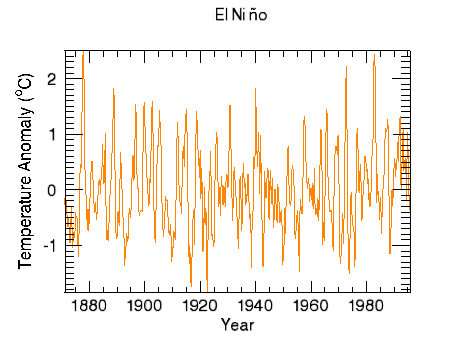
Example 2
This example shows how to use the File > Open command to load binary data into the iPlot tool.
At the IDL Command Line, enter:
IPLOT
Select File > Open command to display the Open dialog, then browse to find dirty_sine.dat in the examples/data directory in the IDL distribution, and click Open.
In the Binary Template dialog, click New Field, and enter the following information in the New Field dialog:
- Field Name:
data(or a name of your choosing) - Type:
Byte (unsigned 8-bits) - Number of Dimensions:
1 - 1st Dimension Size:
256
Click OK to close the New Field dialog and the Binary Template dialog, and the surface is displayed.
Annotate your plot by selecting the Text Annotation tool, clicking near the curve, and typing Noisy Sine Wave.
The following figure displays the output of this example:
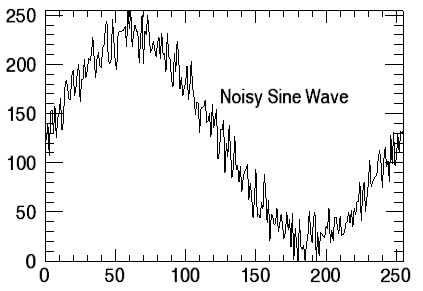
Example 3
This example shows how to use the File > Import command to load ASCII data into the iPlot tool.
At the IDL Command Line, enter:
IPLOT
Select File > Import to display the IDL Import Data wizard.
- At Step 1, select From a File and click Next>>.
- At Step 2, under File Name:, browse to find
sine_waves.txtin theexamples/datadirectory in the IDL distribution, and click Next>>. - At Step 3, select Plot and click Finish.
Then, the ASCII Template wizard is displayed.
- At Step 1, click Next>> to accept the displayed data type/range definition.
- At Step 2, click Next>> to accept the displayed delimiter/fields definition.
- At Step 3, click Finish to accept the displayed field specification. The
sine_waves.txtplot is displayed in the iPlot window.
The plot consists of two overlapping sine waves. To make it easier to distinguish between the two, change the appearance of the noisy sine wave to a dotted line pattern by selecting the noisy sine wave, right-clicking to display the context menu, selecting Properties, and changing the Linestyle property to a dotted line.
The following figure displays the output of this example:
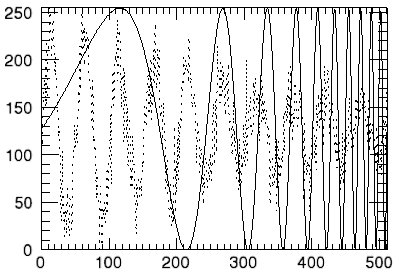
Example 4
This example illustrates how to control the position and size of visualizations within the iTool window. We use the POSITION keyword, which contains a four-element array that determines the bottom left and the top right of the visualization:
A=findgen(100)
IPLOT, A, POSITION=[0.1, 0.6, 0.4, 0.9]
The following figure displays the output of this example:
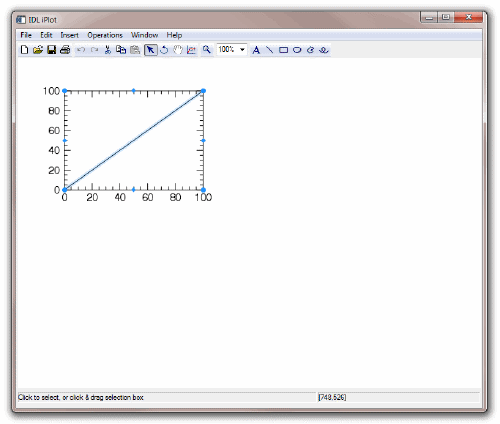
Version History
|
6.0 |
Introduced |
|
6.1 |
Added BACKGROUND_COLOR, FIT_TO_VIEW, MACRO_NAMES, STYLE_NAME, VIEW_ZOOM keywords. |
|
6.2 |
Added DISPLAY_SPLASH_SCREEN and VIEW_TITLE keywords. |
|
6.4 |
Added the ANISTROPIC_SCALE_2D, ANISTROPIC_SCALE_3D, FILL_TRANSPARENCY INSERT_COLORBAR, INSERT_LEGEND, SCALE_ISOTROPIC, and SYM_OBJECT keywords. |
|
7.1 |
Added the FONT_COLOR, FONT_NAME, FONT_SIZE, FONT_STYLE, WINDOW_TITLE, CURRENT_ZOOM, DEPTHCUE_BRIGHT, DEPTHCUE_DIM, STRETCH_TO_FIT, XMARGIN, YMARGIN, and ZOOM_ON_RESIZE keywords. Modified behavior of the TITLE keyword to create a text annotation along with the visualization. |
|
8.0 |
Added AXIS_STYLE, DEVICE, NORMAL, POSITION, [XYZ]TEXTPOS, [XYZ]TICKDIR, LAYOUT, and MARGIN keywords. Deprecated XMARGIN, YMARGIN keywords. |
|
8.1 |
Added ASPECT_RATIO, ASPECT_Z, [XYZ]STYLE. Deprecated ANISOTROPIC_SCALE_2D, ANISOTROPIC_SCALE_3D, SCALE_ISOTROPIC keywords. |