Add Breakpoints
Adding breakpoints to tasks allows you to stop at those tasks during model execution, so that you can adjust parameters and preview results. Breakpoints can only be added to Task nodes. Adding multiple breakpoints to a model allows you to create an interactive workflow.
Note: This feature is only available if you have an ENVI+IDL license.
Follow these steps to add breakpoints:
- Click on a Task node in the layout window.
- Click the Toggle Breakpoint button
 in the ENVI Modeler toolbar. The task now contains a breakpoint icon.
in the ENVI Modeler toolbar. The task now contains a breakpoint icon.
When you run the model, the process stops at the breakpoint. The following example shows how the model stops at the ISODATA Classification task. In the user interface, click the Preview button and experiment with different parameter values to obtain the desired results. When you click OK in the user interface, the model continues running.
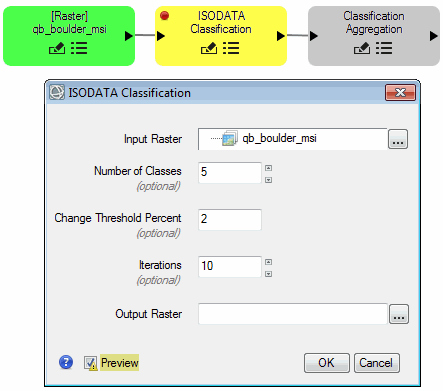
Changes to parameters only persist for that model instance. If you run the model again, the changes on your last breakpoint will not persist.
To remove a breakpoint, select the Task node and click the Toggle Breakpoint button, or click the red breakpoint dot on the node.
See Also
Validate and Run Models, Specify Input Datasets and Task Parameters